Issue:
How to set up E-Mail in PowerChute Serial Shutdown Agent
Product:
PowerChute Serial Shutdown
Environment:
All supported OS
Cause:
Need to configure E-Mail/SMTP.
Solution:
Open PowerChute Serial Shutdown Web Agent and navigate to PowerChute - E-Mail Settings
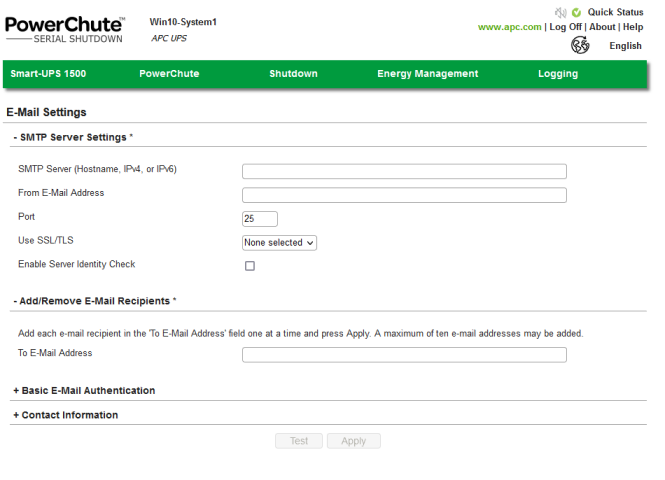
E-Mail Settings
The E-Mail Settings screen lists the e-mail addresses of users configured to be notified when an event occurs. To receive e-mail notifications when an event occurs, the e-mail address must be set up.
The following five fields must be defined to enable PowerChute to send e-mail messages when events occur. (This includes messages to pagers that accept e-mail).
• SMTP Server (Hostname, IPv4, or IPv6) identifies the SMTP server by one of the three methods mentioned: its name, IPv4 address, or IPv6 address. An example hostname is mail.server.com.
• From E-Mail Address specifies the e-mail from which the recipient gets the mail. It is the e-mail account to be used to send notifications.
• Port specifies the port number from which e-mail is sent via SMTP. Port numbers can have a maximum of five digits and be set to 25, 465, 587, or any number ranging from 5000 to 32768. If you do not enter a port number, the default of 25 is used.
• Use SSL/TLS defines the e-mail encryption protocol used when e-mail is sent. There are three options available:
– None selected – if authentication is disabled, no e-mail encryption protocol will be used, and e-mail will be sent unencrypted. If authentication is enabled, e-mail will be encrypted using the SMTPS protocol.
– SSL – e-mail will be encrypted using the SSL encryption protocol. You must select port 465 or the port your email administrator has assigned for SSL communications.
– TLS – e-mail will be encrypted using the TLS encryption protocol. You must select port 587 or the port your email administrator has assigned for TLS communications.
If selected, the Enable Server Identity Check checkbox verifies that the provided SMTP Serverhas a valid certificate to ensure you are connected to the correct server. This setting reduces the risk of man-in-the-middle attacks and should be selected if SSL/TLS is selected.
Click the Testbutton to send a test e-mail to all configured recipients. This button is only enabled when valid e-mail settings and e-mail recipients are provided. If you don't get a test e-mail, please check the pcss.log file for errors. Common reasons for the test e-mail not being received are incorrect credentials, server identity mismatch, proxy issues, an unreachable SMTP server, or the chosen protocol needing support.
If you are using SSL/TLS and your SMTP Server uses a self-signed certificate, the certificate must be added to the trusted certificate store of the bundled Java JRE.
See the PowerChute Security Handbook for instructions on how to add a security certificate to PowerChute.
https://download.schneider-electric.com/files?p_Doc_Ref=SPD_CCON-PCSSSH_EN&p_enDocType=User+guide&p_File_Name=TME11287-EN.pdf
• To E-Mail Address:
Adding and removing e-mail recipients
To add an e-mail, under the Add/Remove E-Mail Recipients section, type an e-mail address and click the Apply button.
To remove an e-mail, select the checkbox to the right of the address and click Apply.
Filling in the Contact Name and System Location under Contact Information is optional. If present, the information is included in e-mails. The name is intended to represent the person responsible for the maintenance of the UPS. The location is the physical location of the server hosting the PowerChute Agent.
We advise testing your e-mail settings after configuration. You can do this by selecting an E-Mail checkbox for an event and creating that event.
For assistance with Gmail app password, see https://support.google.com/accounts/answer/185833?hl=en
How to set up E-Mail in PowerChute Serial Shutdown Agent
Product:
PowerChute Serial Shutdown
Environment:
All supported OS
Cause:
Need to configure E-Mail/SMTP.
Solution:
Open PowerChute Serial Shutdown Web Agent and navigate to PowerChute - E-Mail Settings
E-Mail Settings
The E-Mail Settings screen lists the e-mail addresses of users configured to be notified when an event occurs. To receive e-mail notifications when an event occurs, the e-mail address must be set up.
The following five fields must be defined to enable PowerChute to send e-mail messages when events occur. (This includes messages to pagers that accept e-mail).
• SMTP Server (Hostname, IPv4, or IPv6) identifies the SMTP server by one of the three methods mentioned: its name, IPv4 address, or IPv6 address. An example hostname is mail.server.com.
• From E-Mail Address specifies the e-mail from which the recipient gets the mail. It is the e-mail account to be used to send notifications.
• Port specifies the port number from which e-mail is sent via SMTP. Port numbers can have a maximum of five digits and be set to 25, 465, 587, or any number ranging from 5000 to 32768. If you do not enter a port number, the default of 25 is used.
• Use SSL/TLS defines the e-mail encryption protocol used when e-mail is sent. There are three options available:
– None selected – if authentication is disabled, no e-mail encryption protocol will be used, and e-mail will be sent unencrypted. If authentication is enabled, e-mail will be encrypted using the SMTPS protocol.
– SSL – e-mail will be encrypted using the SSL encryption protocol. You must select port 465 or the port your email administrator has assigned for SSL communications.
– TLS – e-mail will be encrypted using the TLS encryption protocol. You must select port 587 or the port your email administrator has assigned for TLS communications.
If selected, the Enable Server Identity Check checkbox verifies that the provided SMTP Serverhas a valid certificate to ensure you are connected to the correct server. This setting reduces the risk of man-in-the-middle attacks and should be selected if SSL/TLS is selected.
Click the Testbutton to send a test e-mail to all configured recipients. This button is only enabled when valid e-mail settings and e-mail recipients are provided. If you don't get a test e-mail, please check the pcss.log file for errors. Common reasons for the test e-mail not being received are incorrect credentials, server identity mismatch, proxy issues, an unreachable SMTP server, or the chosen protocol needing support.
If you are using SSL/TLS and your SMTP Server uses a self-signed certificate, the certificate must be added to the trusted certificate store of the bundled Java JRE.
See the PowerChute Security Handbook for instructions on how to add a security certificate to PowerChute.
https://download.schneider-electric.com/files?p_Doc_Ref=SPD_CCON-PCSSSH_EN&p_enDocType=User+guide&p_File_Name=TME11287-EN.pdf
• To E-Mail Address:
Adding and removing e-mail recipients
To add an e-mail, under the Add/Remove E-Mail Recipients section, type an e-mail address and click the Apply button.
To remove an e-mail, select the checkbox to the right of the address and click Apply.
Filling in the Contact Name and System Location under Contact Information is optional. If present, the information is included in e-mails. The name is intended to represent the person responsible for the maintenance of the UPS. The location is the physical location of the server hosting the PowerChute Agent.
We advise testing your e-mail settings after configuration. You can do this by selecting an E-Mail checkbox for an event and creating that event.
For assistance with Gmail app password, see https://support.google.com/accounts/answer/185833?hl=en
Released for:APC USA



