Issue:
How to Start your Symmetra PX 250/500 UPS
Product line:
Symmetra PX 250/500
Environment:
All Product models, all serial numbers
Resolution:
Begin by applying power to the UPS by Closing the Q1 Breaker (Located in System I/O Cabinet)
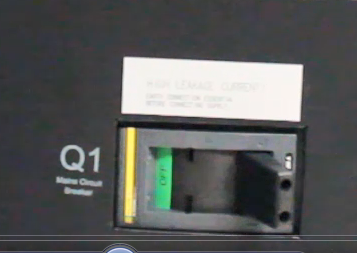
Once the display is completely powered up and the Home screen is displayed, press the wrench icon in the lower left of the screen

Then select the operation button
Select System Startup
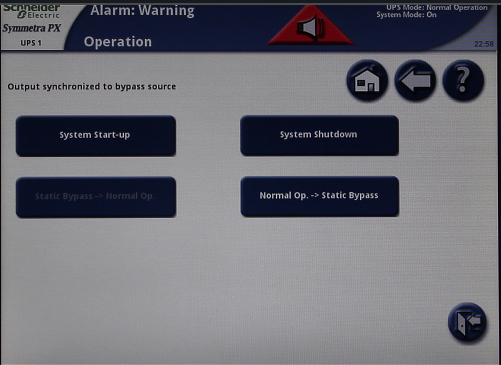
Follow the on screen prompts for starting up the UPS. As each option is performed it will highlight the next step.
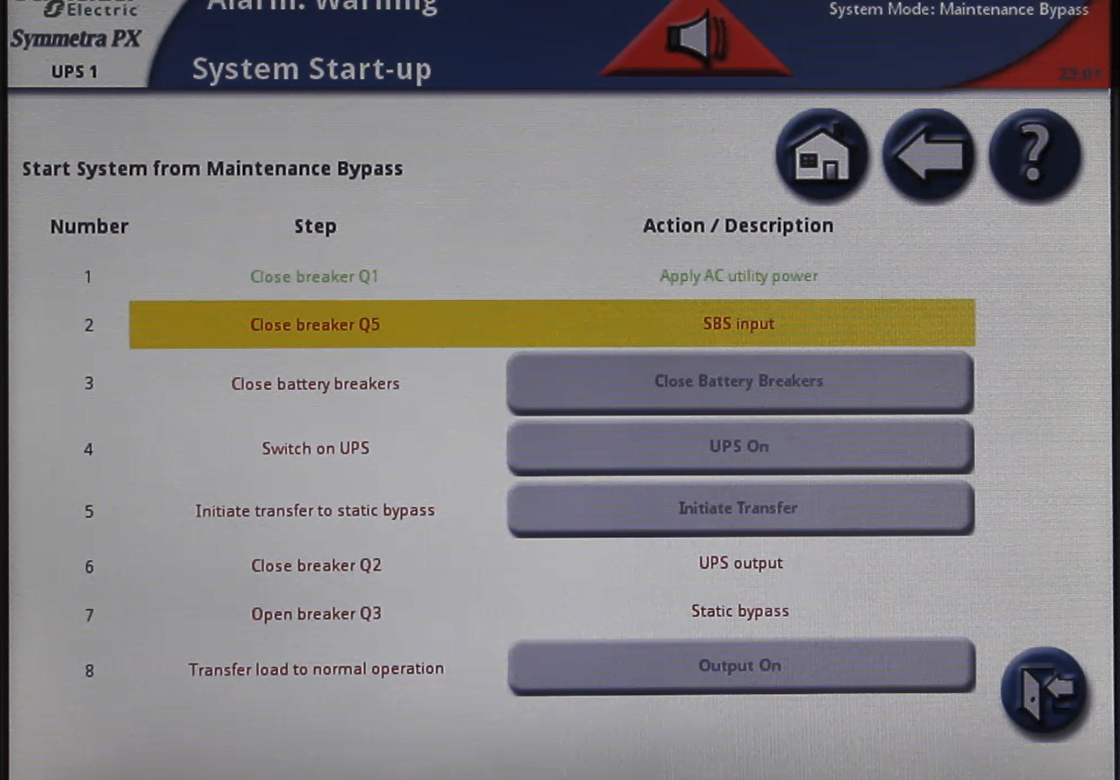
Some options are automated and will be done for you.
The following video demonstrates this procedure:
How to Start your Symmetra PX 250/500 UPS
Product line:
Symmetra PX 250/500
Environment:
All Product models, all serial numbers
Resolution:
Begin by applying power to the UPS by Closing the Q1 Breaker (Located in System I/O Cabinet)
Once the display is completely powered up and the Home screen is displayed, press the wrench icon in the lower left of the screen
Then select the operation button
Select System Startup
Follow the on screen prompts for starting up the UPS. As each option is performed it will highlight the next step.
Some options are automated and will be done for you.
The following video demonstrates this procedure:
Released for:APC USA



