Issue: How to Check/Change Timezone on PCNS Virtual Appliance
Product Line:
If the time on the PCNS Webpage does not match the network timezone, it can be changed to the correct timezone
Solution: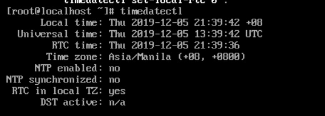
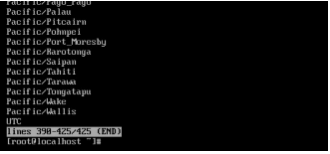

Product Line:
- Powerchute Network Shutdown Virtual Appliance
- PCNS-V v4.3, v4.4, v4.4.3
If the time on the PCNS Webpage does not match the network timezone, it can be changed to the correct timezone
Solution:
- Open the PCNS-V console and login as root (password is set during the initial setup)
- Enter command timedatectl to check the current timezone
- To check the list of available timezones, enter command timedatectl list-timezones
- Look for the timezone required. On the end of the list, do a CTRL + C to release the prompt.
- Once you found the correct timezone, use this command timedatectl set-timezone your_time_zone. For the example below, Pacific/Wake is selected.

